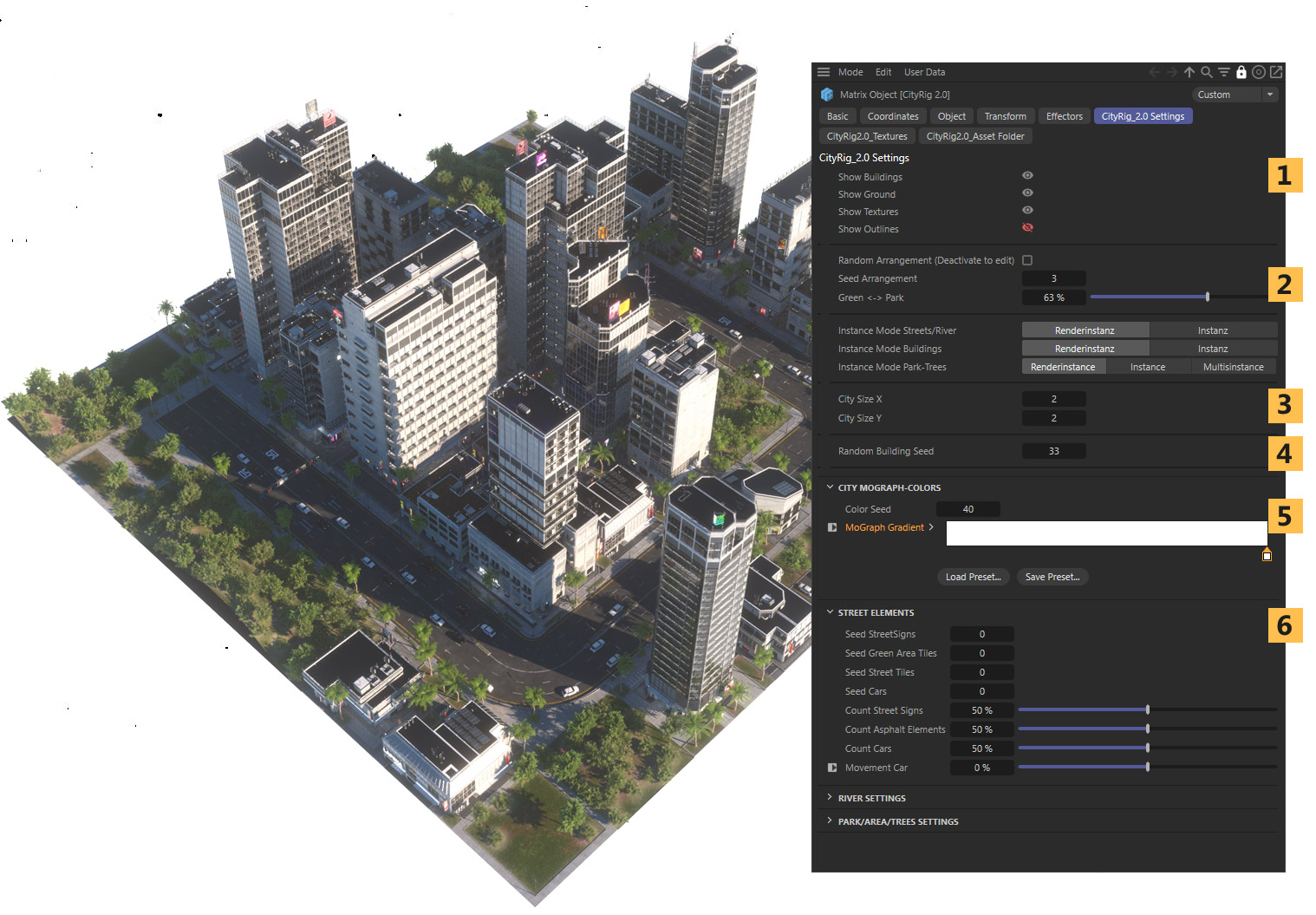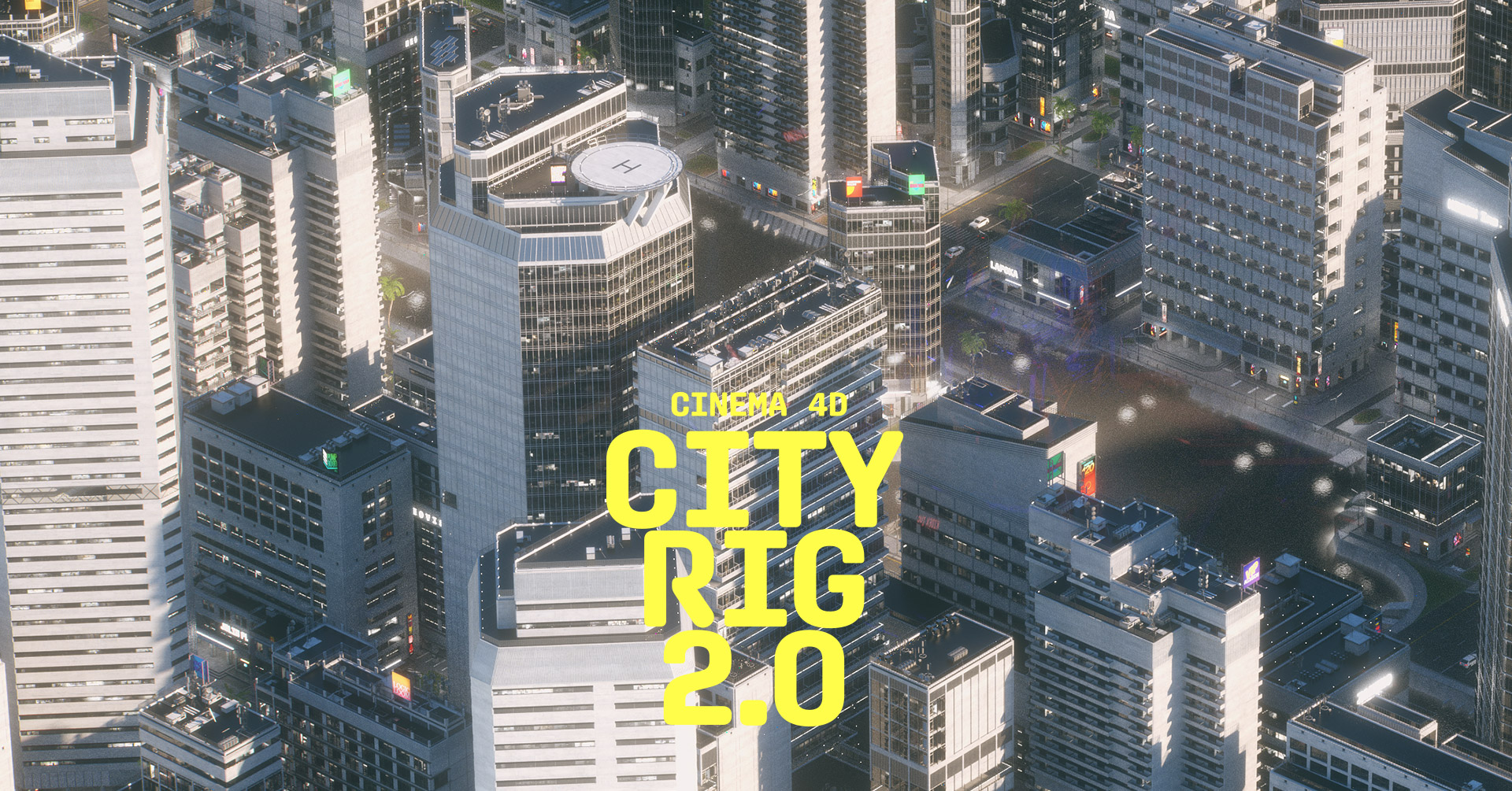This website uses cookies so that we can provide you with the best user experience possible. Cookie information is stored in your browser and performs functions such as recognising you when you return to our website and helping our team to understand which sections of the website you find most interesting and useful.
CINEMA 4D
CITY
RIG
2.1
Hey there, this is the default text for a new paragraph. Feel free to edit this paragraph by clicking on the yellow edit icon. After you are done just click on the yellow checkmark button on the top right. Have Fun!
Client
_
Personal work
Software
_
works with Cinema 4D Version:
2024, R26, R25
(DOES NOT WORK WITH 2023)
Includes
1x Octane-Shaders version
1x Standard Shader version
1x Redshift Shader version
any other Cinema 4D render engine can be used.
CityRig 2.1 Update information
More Buildings
In version 2.1, low-poly buildings (50+models) are now used by default to build larger cities. Use the new HighRes-Tag to convert individual buildings into detailed models. (Except for XXL buildings,which now all consist of low-polygon buildings due to the previously high number of polygons)
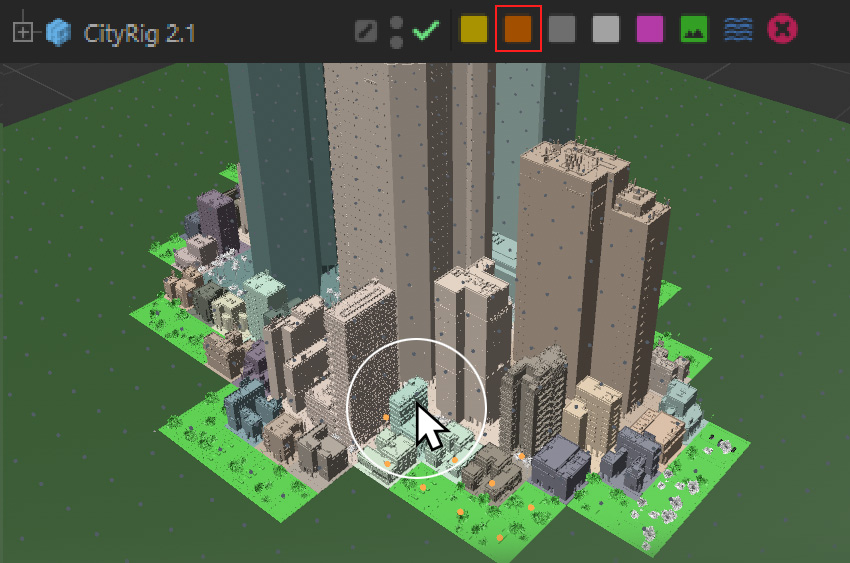
Important Redshift Settings
To display the textures of the buildings correctly, the Material Processing Mode in the Redshift Render Settings should be set to "Single (Legacy)".

CityRig2.1 Instances (only Redshift/Standard Version)
An advantage of the Redshift version compared to the Octane version is that render instances of the CityRig can be used to display even larger cities.
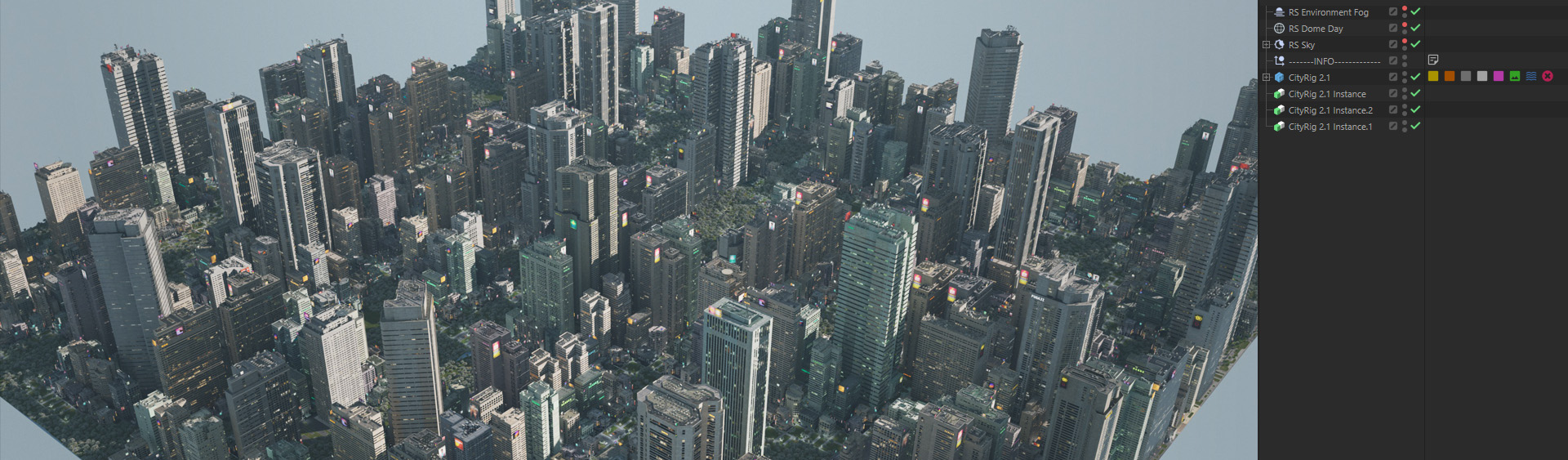

Construction
CityRig2.0 consists of a grid that can be designed with the help of currently 7 different selection tags.
Buildings
Roads
Side roads
Big Curves
Parks
River
Delete
For editing, it is important to first select the 'CityRig2.0' layer, followed by a double-click on the desired selection tag.
To add selections, press shift+mouse click.To remove selections, press ctrl+mouse click

Buildings Selection-Tag
The size of the buildings is determined by collectively marked tags (white dots). You can simply display the building matrix by selecting 'Show Outlines'.
For example, with only one selected tag, the smallest building 'S' will be created.
1 Tag: S-Area 280x280
2 Tags: M-Area 560x280
4 Tags: L-Area 560x560
8 Tags: XL-Area 1120x560
16 Tags: XXL-Area 1120x1120
(XS buildings are automatically created adjacent to larger buildings)
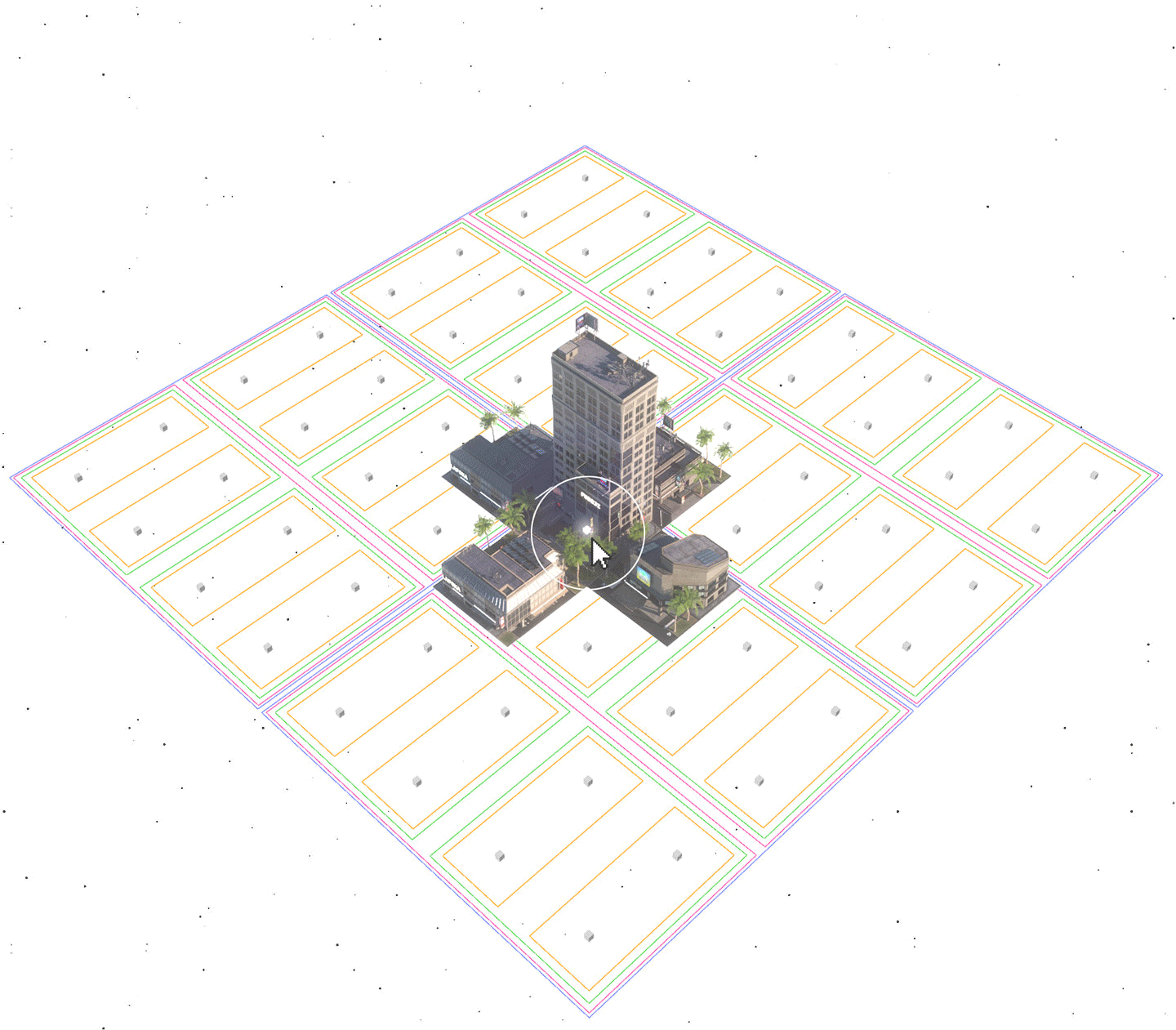

Street Selection-Tags
You can use the road selection tags to create large roads, smaller side roads, and adjust the curves to create larger curves. The buildings adapt dynamically to these changes.
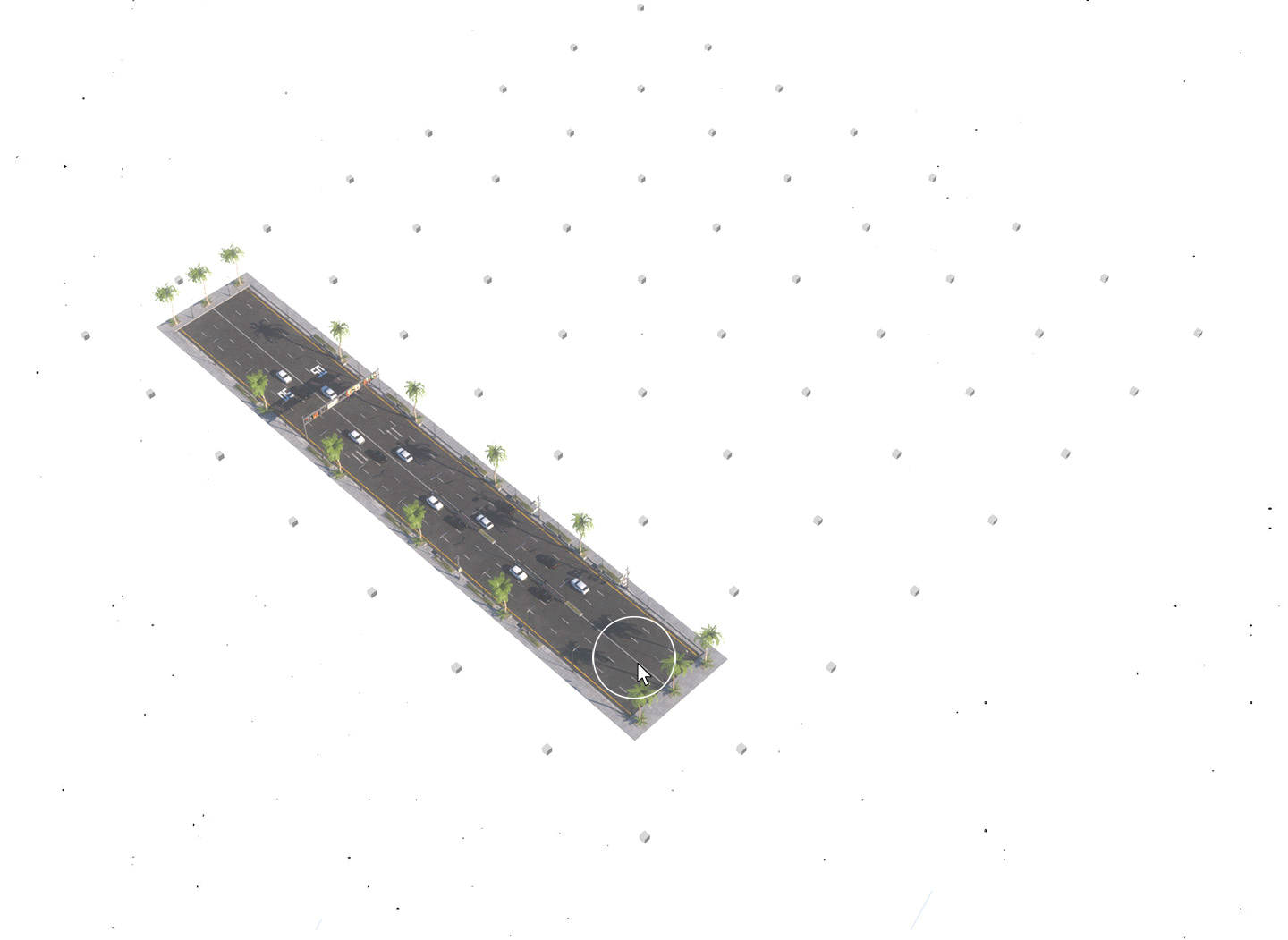

Park/River Selection-Tags
With the Park Selection Tag, you can create parks of various sizes, ranging from small to large. The larger the area, the more hills or lakes will be incorporated. You can customize the appearance and adjust the number of trees using the settings.
With the River Tag, you can draw a river through the city. Roads will automatically transform into bridges over it. You can adjust the water level in the settings.
Using the delete tag, you're able to remove the entire tile to add other 3D assets or buildings.

CityRig 2.0 Settings
(1) Toggle various elements on or off
(2) Rearrange the buildings tag randomly. streets and rivers remain unaffected (deactivate it to edit your city manually)
(3) Define the size of the city grid
(4) Building instances will be rearranged based on clone ID and angle, not the layout of the city itself.
(5) You can use the MoGraph Color Effect for the respective shaders. These colors can be modified here.
(6) Furthermore, you can adjust additional settings for the roads, rivers, and parks. For example, the number of cars, trees, the height of hills in the park (negative values represent small ponds), cars can be slightly moved forward and backward (useful for short animations), etc.
CityRig2.0 Texture Settings
All building and surface textures can be manually replaced here. 3D assets such as trees have their own textures and are not affected here.
The number in parentheses indicates how the texture should be structured.
For example, with (5x5), the texture is divided into a 5x5 grid. One element of this grid would be for one building. Thus, with just one texture, you get a 5x5 higher variance and not always the same texture for all roof.
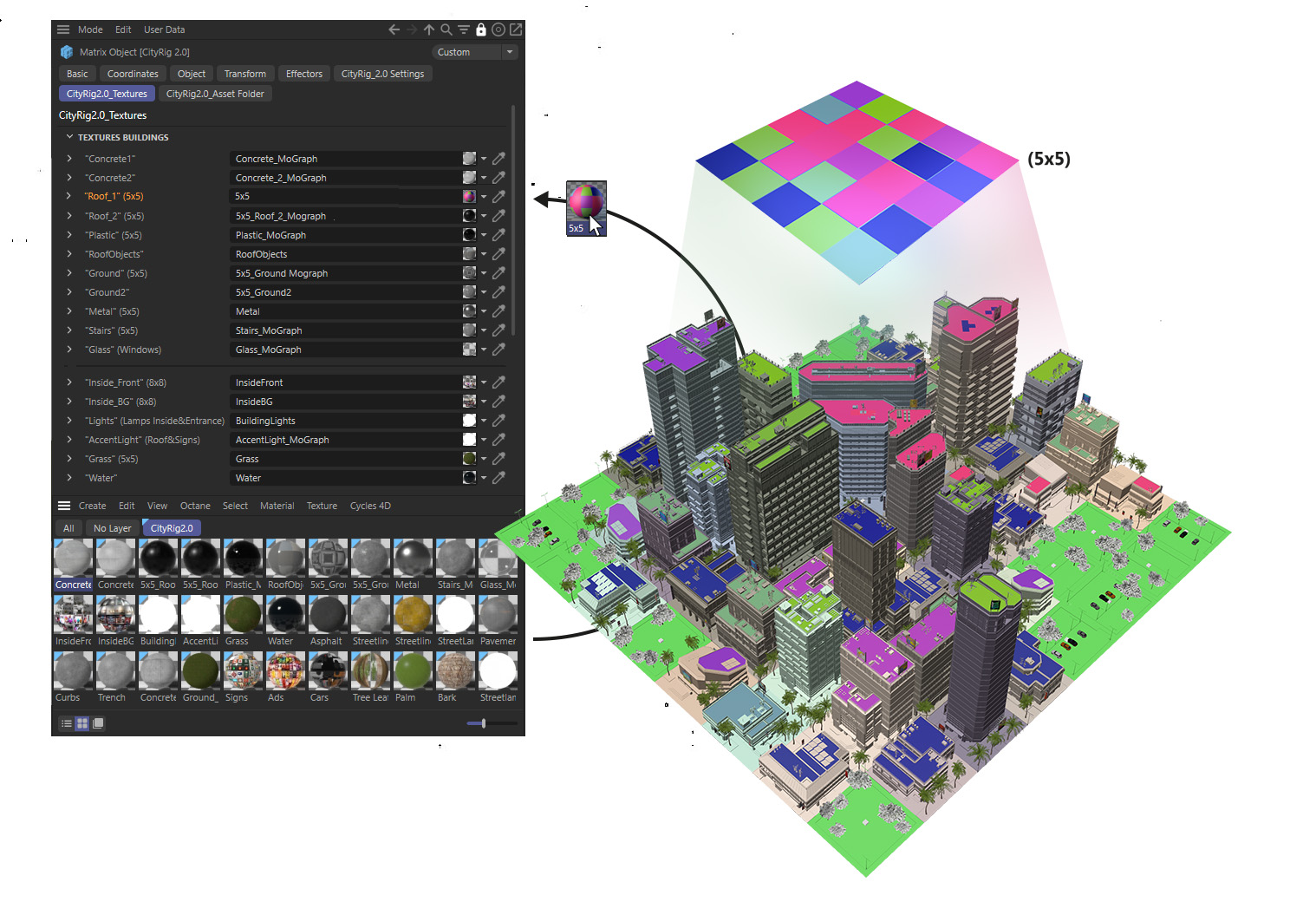
CityRig2.0 Asset Folder
In addition to buildings, the city also comprises other elements that can be replaced:(1)
• Trees around buildings
• Trees along streets
• Trees in the park
• Traffic lights
• Street signs
• Streetlights (single/double)
• Road markings
• Cars
All objects are automatically integrated into the city and located in the 'Asset Folder'(2) within the CityRig2 object.
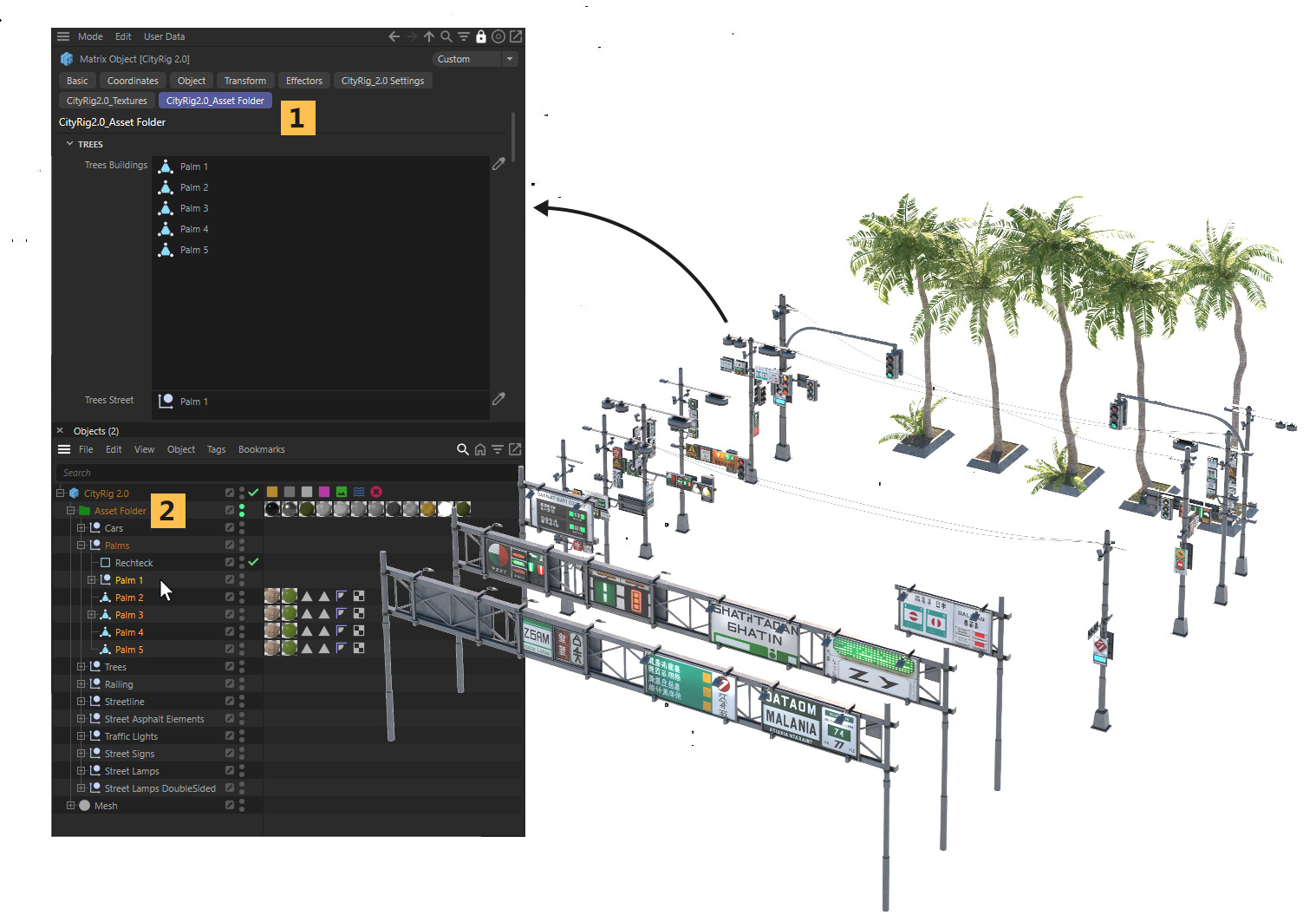
Gallery
FEATURE LIST
_
• 1x C4D file with octane shaders
• 1x C4D file with standard shaders
(Standard & Redshift Version coming soon and will be updated for free)
This c4d file contains the following content:
• 71x HighRes Buildings in different sizes.
• 51x Low-Poly Buildings
• River and street tiles
• 10x Low-poly traffic signs and traffic lights with AI generated textures
• 16x Low-poly trees and bushes with textures
• 5x Low-poly Palms and farns
• 4x Low-poly cars
Textures:
• Different ground, pavement, street, grass and concrete textures
• 4096x4096px Advertisement/Billboard texture with 177 ads
LICENSES
_
$ 99.00 INDIVIDUAL LICENSE
$ 249.00 SMALL STUDIO LICENSE (Agency with 2-10 seats)
$ 399.00 ENTERPRISE LICENSE (Agency with 11 or more seats)
Available on gumroad.com/florenoir
COPYRIGHT
All artwork on this site are Copyright © 2017 Florian Renner, or their respective copyright holders. Do not use without permission.
CONTACT
Florian Renner, Munich, Germany
mobile: +49 (0)157.74 74 74 89
mail: hello (at) rennerflorian.de